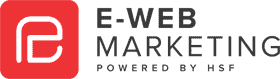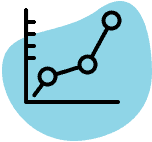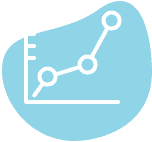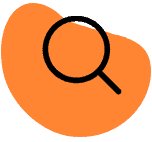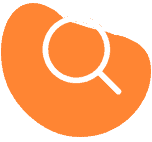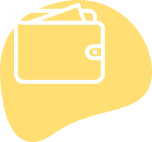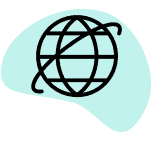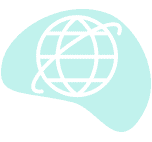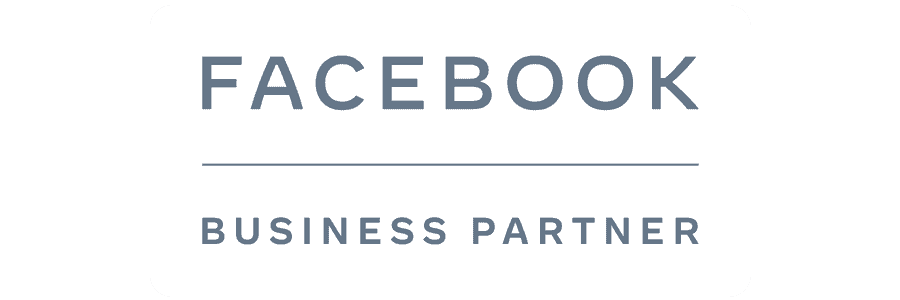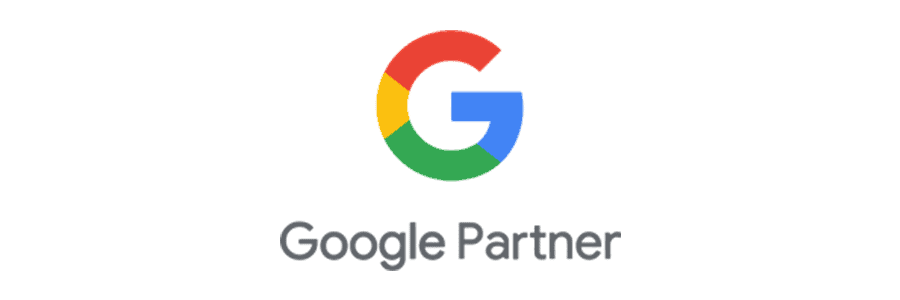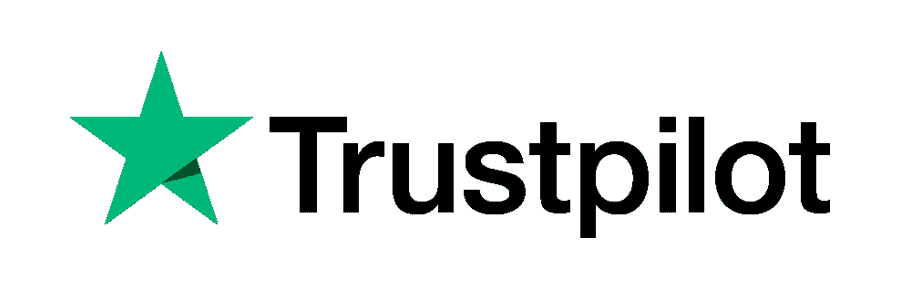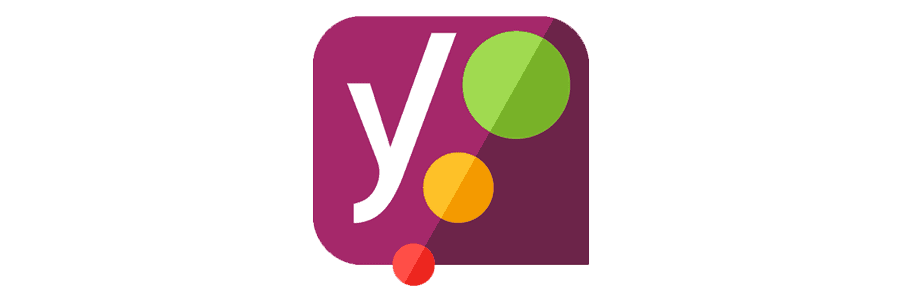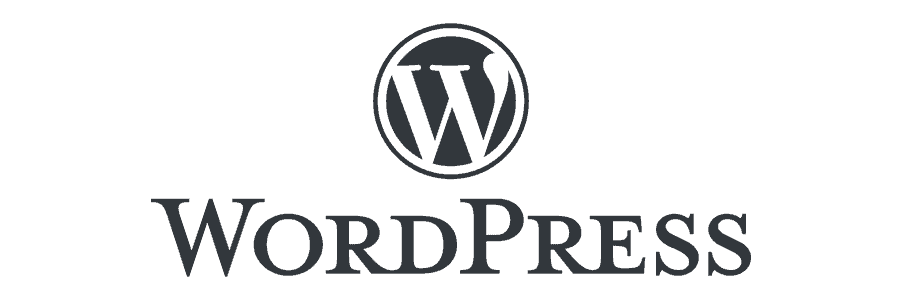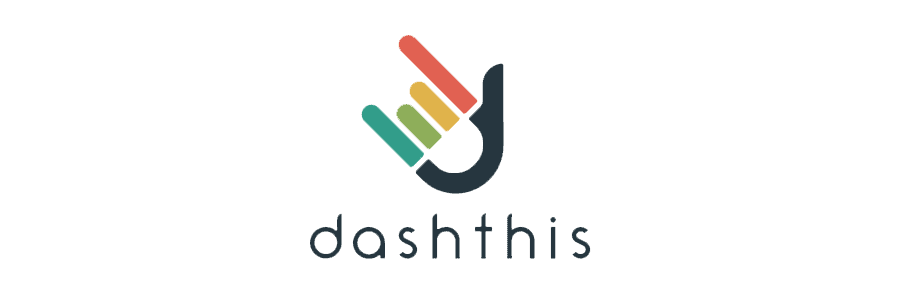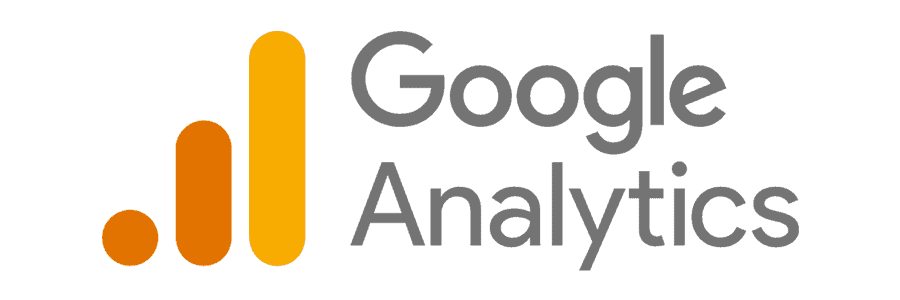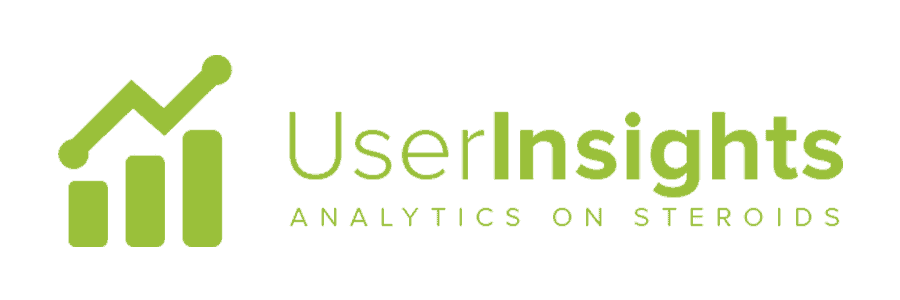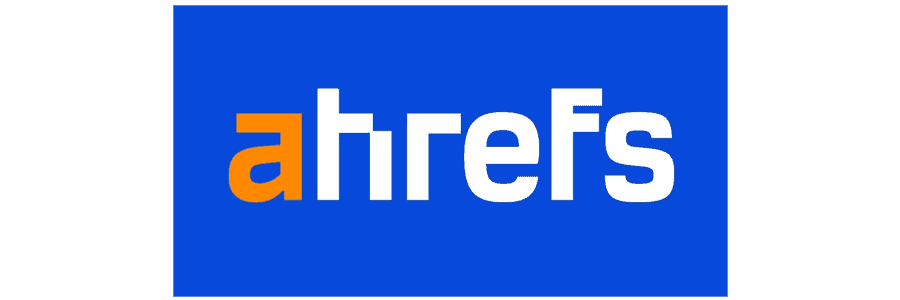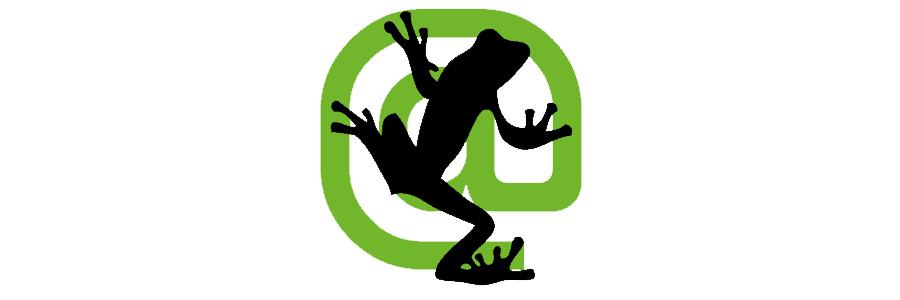Welcome
We help businesses
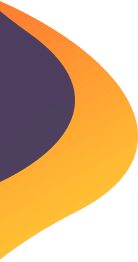




Welcome
We help businesses
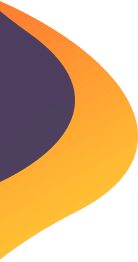


OUR WORK
Some brands we've worked with





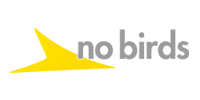

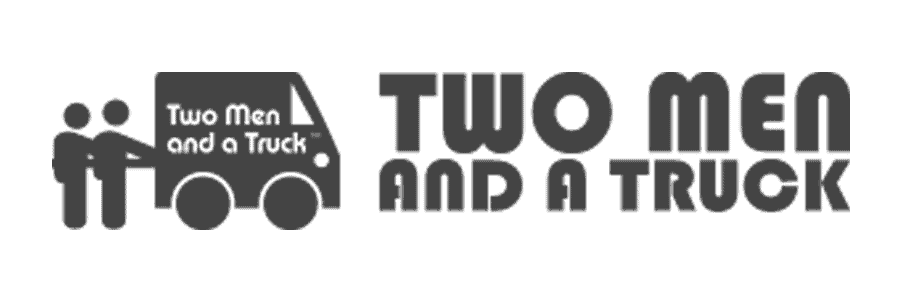
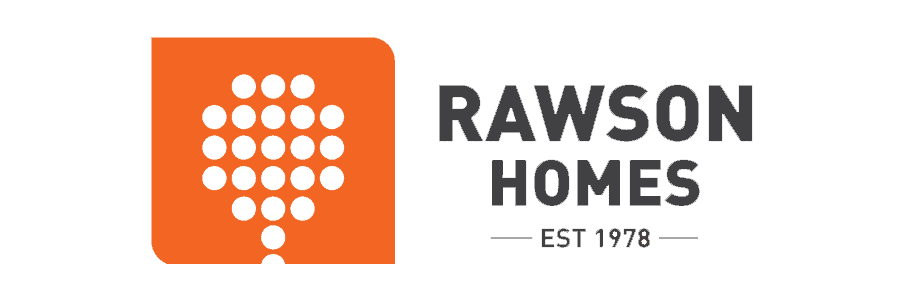
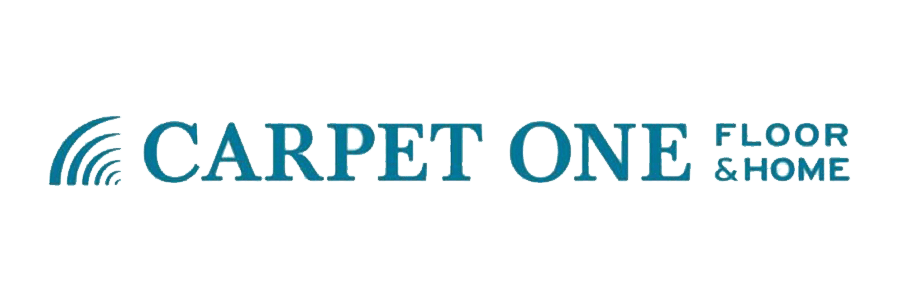
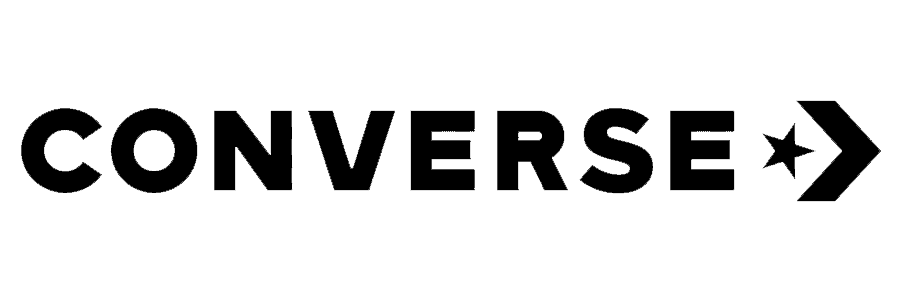
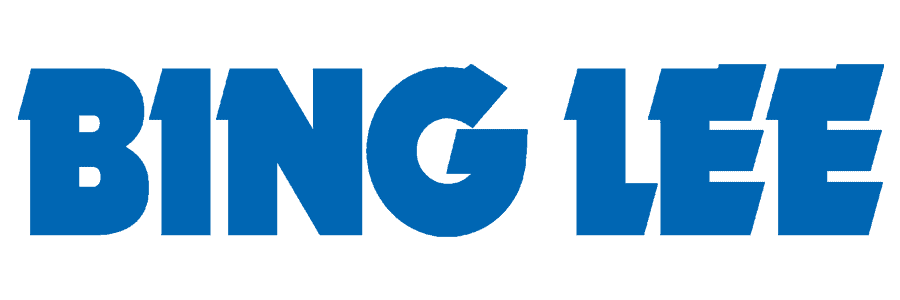

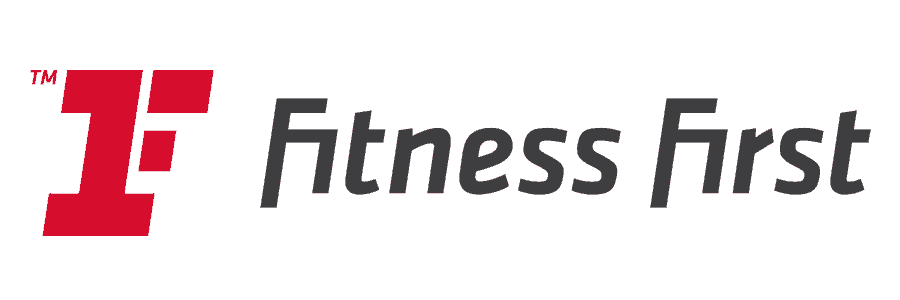
Solutions
Solutions

Your company benefits from the extensive skills set of our entire team – everything from SEO to conversion rate optimisation. We nominate one staff member to be your main point of contact.
Learn More
We make sure your website ranks highly for the keywords that your target audience searches for, relating to your product or service. This brings more quality traffic to your site.
Learn More
Increase the paid leads that are generated from consumers searching for businesses like yours. Every dollar spent in PPC is important to you, so we optimise the entire campaign to leverage your returns.
Learn More
It isn’t enough to look good, websites should also attract and retain loyal visitors. We build user-friendly websites that integrate other digital channels. This boosts the effectiveness of SEO strategies from day one (rather than an afterthought).
Learn More
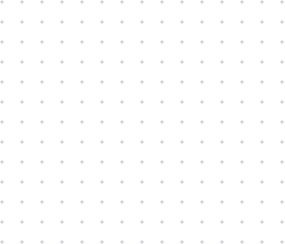

Why Choose us
Why trust E-WEB Marketing?
We have over two decades of experience as a full-service digital agency. Our team has helped 3,000 national and global businesses to expand online.

Sydney-based team : We’re all in Australia
Our targeted approach saves clients thousands of dollars.
Why Choose us
Why trust E-WEB Marketing?
We have over two decades of experience as a full-service digital agency. Our team has helped 3,000 national and global businesses to expand online.
Sydney-based team : We’re all in Australia
Our targeted approach saves clients thousands of dollars.




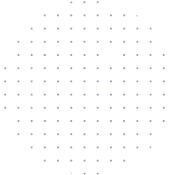
what compel us
The challenge
The challenge

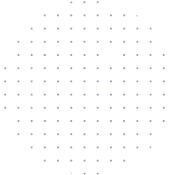
The challenge

What Compels Us?
Full-service digital agency | 2 decades of experience


Full-service digital agency
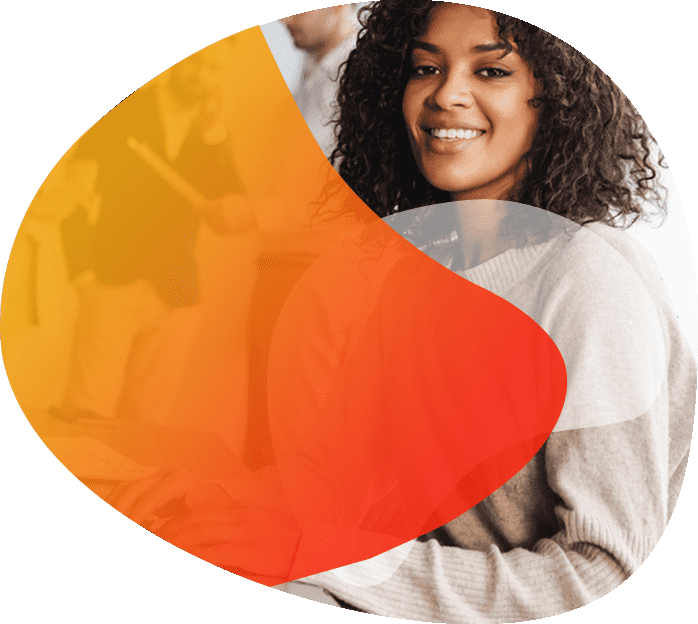
Full-service digital agency | 2 decades of experience

Testimonials
What Our Client’s Say
ExcellentBased on 55 reviews
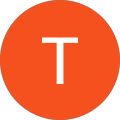 Tony Kaddis2024-04-12To Sam Shetty & the EWM Team We recently had the pleasure of moving across to the team at E- web Marketing and it was an amazing experience & the best decision we've made in our business since we started in 1999. The Results are 500% better than anyone we've ever used. It was just an overall positive vibe with Sam. From the moment I arrived at the office Dino Ross & Sam & team went above and beyond to ensure we understood everything in professional simple manner and I have now got a strong bond with Sam Shetty. Professional, innovative in marketing SEO social AdWords CRM integration above and beyond my expectations and all over it in his field, with the right crew onboard he only employees experts. The staff seem to be happy and as a result the company culture filters through E- Web Marketing & the office environment makes smooth sailing for Oxford Bathrooms. Therefore positive results. I personally highly recommended them. Sam is the Best in the business. I've used several companies for 20 years. No one compares to his experience and expertise. He doesn't stop until the job is done 100% (late nights his always thinking of innovative stuff for Oxford) always tweaking things. He has turned our business around with the amount of leads he has generated testing and trying. Thank 🙏 You Sam & the Team for being part of our family. Tony Kaddis Director Oxford Bathrooms
Tony Kaddis2024-04-12To Sam Shetty & the EWM Team We recently had the pleasure of moving across to the team at E- web Marketing and it was an amazing experience & the best decision we've made in our business since we started in 1999. The Results are 500% better than anyone we've ever used. It was just an overall positive vibe with Sam. From the moment I arrived at the office Dino Ross & Sam & team went above and beyond to ensure we understood everything in professional simple manner and I have now got a strong bond with Sam Shetty. Professional, innovative in marketing SEO social AdWords CRM integration above and beyond my expectations and all over it in his field, with the right crew onboard he only employees experts. The staff seem to be happy and as a result the company culture filters through E- Web Marketing & the office environment makes smooth sailing for Oxford Bathrooms. Therefore positive results. I personally highly recommended them. Sam is the Best in the business. I've used several companies for 20 years. No one compares to his experience and expertise. He doesn't stop until the job is done 100% (late nights his always thinking of innovative stuff for Oxford) always tweaking things. He has turned our business around with the amount of leads he has generated testing and trying. Thank 🙏 You Sam & the Team for being part of our family. Tony Kaddis Director Oxford Bathrooms Christian Yassmin2024-03-25Would like to thank the team at E-web for their help with getting my website up and running. Specifically Jisan and Hassnain for their punctuality, clarity and detail in getting my business website up and running. I could not recommend more highly.
Christian Yassmin2024-03-25Would like to thank the team at E-web for their help with getting my website up and running. Specifically Jisan and Hassnain for their punctuality, clarity and detail in getting my business website up and running. I could not recommend more highly. Linda Lai2024-03-06Sam and his team are passionate, dedicated and reliable to ensure all our marketing needs, goals and strategies are discussed, regularly reviewed and achieved. It is a pleasure working with Sam and his team. Highly recommend them.
Linda Lai2024-03-06Sam and his team are passionate, dedicated and reliable to ensure all our marketing needs, goals and strategies are discussed, regularly reviewed and achieved. It is a pleasure working with Sam and his team. Highly recommend them. David Plunkett2023-10-09Excellent Customer Service, prompt feedback with great SEO results
David Plunkett2023-10-09Excellent Customer Service, prompt feedback with great SEO results Paul Proszenko2023-10-03Sam and team were very helpful with getting my business noticed online. They built a great new website and had it well positioned on google. Since then business has increased dramatically. Thanks E-Web!
Paul Proszenko2023-10-03Sam and team were very helpful with getting my business noticed online. They built a great new website and had it well positioned on google. Since then business has increased dramatically. Thanks E-Web! Kerem Tezbasar2023-09-29I do recommend this business, they're very responsive and quick. They do know their business very well !
Kerem Tezbasar2023-09-29I do recommend this business, they're very responsive and quick. They do know their business very well ! Hamid Cicek2023-08-24Right from the beginning I was very impressed by the level of detail Sam provided me with when I enquired about his services. He has been an absolute pleasure to deal with and the level of quality in the work he and his team has produced is outstanding. I highly recommend them. Thank you so much!
Hamid Cicek2023-08-24Right from the beginning I was very impressed by the level of detail Sam provided me with when I enquired about his services. He has been an absolute pleasure to deal with and the level of quality in the work he and his team has produced is outstanding. I highly recommend them. Thank you so much! Belinda Li2023-08-13Sam is absolutely amazing to work with and get results! Highly recommend their services. The team is very efficient with great communication. The customer service is top notch. They make sure we are happy with everything. We highly recommend to anyone needing new website.
Belinda Li2023-08-13Sam is absolutely amazing to work with and get results! Highly recommend their services. The team is very efficient with great communication. The customer service is top notch. They make sure we are happy with everything. We highly recommend to anyone needing new website. Angela Marshall2023-06-09To be honest, I was skeptical about SEO BUT Sam and his team helped me! They are professional, hard working and Sam goes above and beyond with advice, service and helpful hints to assist you and your company. I own a small boutique company and Sam heard, listened and supported my industry needs, requirements and was contactable at all times. (Which is rare) ! I can’t thank and praise Sam and the team enough. Highly recommend 🙌
Angela Marshall2023-06-09To be honest, I was skeptical about SEO BUT Sam and his team helped me! They are professional, hard working and Sam goes above and beyond with advice, service and helpful hints to assist you and your company. I own a small boutique company and Sam heard, listened and supported my industry needs, requirements and was contactable at all times. (Which is rare) ! I can’t thank and praise Sam and the team enough. Highly recommend 🙌 rob cassen2023-06-09both Brooke and i would like to sincerely thank Sam and his team for the fantastic help, support, ideas and very importantly on going support they gave us while building our new website!!! great job guys keep it up! we wouldn't hesitate to recommend them.
rob cassen2023-06-09both Brooke and i would like to sincerely thank Sam and his team for the fantastic help, support, ideas and very importantly on going support they gave us while building our new website!!! great job guys keep it up! we wouldn't hesitate to recommend them.






Get in touch
Let’s talk about your business
We will get back to you as soon as possible
ANe summo dictas pertinacia nam. Illum cetero vocent ei vim, case regione signiferumque vim te. Ex mea quem munere lobortis. Duis aute dolor in velit esse cillum.
ANe summo dictas pertinacia nam. Illum cetero vocent ei vim, case regione signiferumque vim te. Ex mea quem munere lobortis. Duis aute voluptate velit esse cillum.
ANe summo dictas pertinacia nam. Illum cetero vocent ei vim, case regione signiferumque vim te. Ex mea quem munere lobortis. Duis in voluptate velit esse cillum.
ANe summo dictas pertinacia nam. Illum cetero vocent ei vim, case regione signiferumque vim te. Ex mea quem munere lobortis. Duis in voluptate velit esse cillum.
ANe summo dictas pertinacia nam. Illum cetero vocent ei vim, case regione signiferumque vim te. Ex mea quem munere lobortis. Duis aute voluptate velit esse cillum.
ANe summo dictas pertinacia nam. Illum cetero vocent ei vim, case regione signiferumque vim te. Ex mea quem munere lobortis. Duis aute voluptate velit esse cillum.
ANe summo dictas pertinacia nam. Illum cetero vocent ei vim, case regione signiferumque vim te. Ex mea quem munere lobortis. Duis aute irure voluptate velit esse cillum.
ANe summo dictas pertinacia nam. Illum cetero vocent ei vim, case regione signiferumque vim te. Ex mea quem munere lobortis. Duis in voluptate velit esse cillum.
ANe summo dictas pertinacia nam. Illum cetero vocent ei vim, case regione signiferumque vim te. Ex mea quem munere lobortis. Duis in voluptate velit esse cillum.
ANe summo dictas pertinacia nam. Illum cetero vocent ei vim, case regione signiferumque vim te. Ex mea quem munere lobortis. Duis aute irure voluptate velit esse cillum.